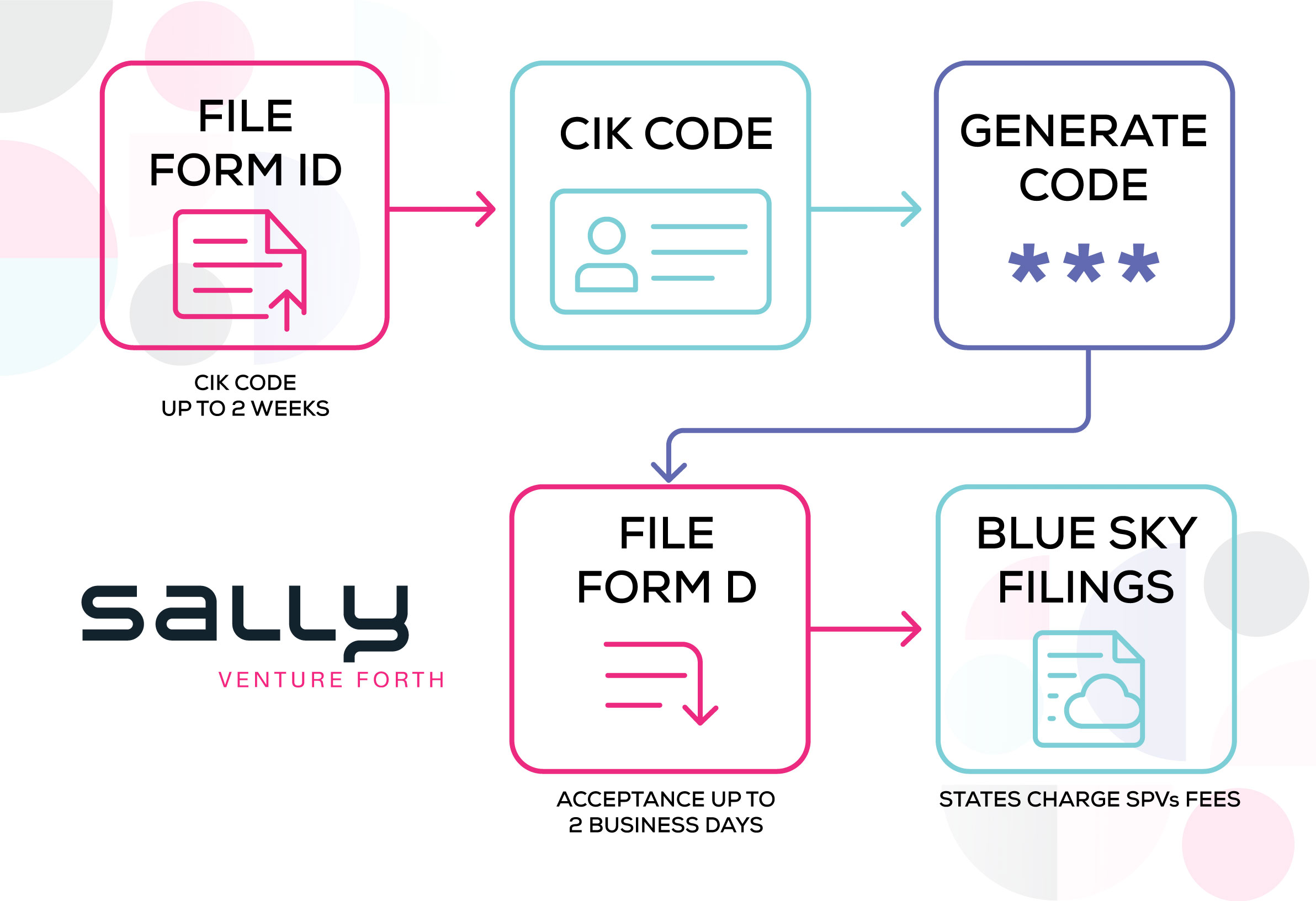How to File a Form ID: The First Step in Your SPV’s Securities Filing Journey
Before you can file a Form D or complete your Blue Sky filings, you need credentials to access the SEC’s EDGAR system. You begin with filing a Form ID. In the world of SPVs (Special Purpose Vehicles), filing Form ID is the essential first step for regulatory compliance. It’s how your SPV gets a CIK code—your unique identifier with the SEC—and it’s required before you can file anything else. In this blog, we’ll summarize the walk through of what Form ID is, why it matters, and how to file it step by step. Video: https://youtu.be/ygczO7WOV8Y
What Is Form ID?
Think of Form ID as your SPV’s application for SEC EDGAR credentials. Once accepted, you’ll receive a Central Index Key (CIK) code. Without this code, you cannot:
For SPVs raising capital under Rule 506 of Regulation D, skipping this step simply isn’t an option.
Step-by-Step Guide to Filing Form ID
Video: https://youtu.be/ygczO7WOV8Y
- Start at the EDGAR Filer Management Website Navigate to: https://filermanagement.edgarfiling.sec.gov and select “Sign in with login.gov.” If you don’t have a login.gov account, follow the prompts to create one. Once you have Login.gov credentials return to https://filermanagement.edgarfiling.sec.gov
- Apply for EDGAR Access Click “Apply for EDGAR Access (Form ID).” Then select “New” and begin a new application.
- Provide SPV Entity Details(Format: Bold subheading)
- Entity Type: Company (not individual)
- Full Legal Name: Use the exact name from your formation documents
- Application Type: Filer
Skip optional fields unless required. Use consistent contact information throughout.
- State of incorporation (usually Delaware for most SPVs) — (see why Delaware wins for SPVs)
- Fiscal year-end (typically 12/31)
- Website: optional
- Confirm good standing
- Use a professional title (e.g., Managing Director, Partner)
- Enter the same email used for your login.gov account
- Avoid junior titles for primary administrators
You can add multiple administrators—ideal for teams—but one senior person must be listed.
- Billing Contact Often the same as the administrator. Include contact and employer details (e.g., Sally Management Company).
- Signatory and Signature Information Provide details on the authorized signer—often the same person. This info repeats throughout, so consistency is key.
- Download and Notarize Once completed, the system will generate a PDF.
- Print it
- Sign it
- Get it notarized (UPS, FedEx, banks often offer this)
- Scan the signed document and save it for upload
- Resume the Application Return to the EDGAR website and choose “Resume and Submit.” Upload your notarized PDF. Make sure:
- The filename is lowercase
- Less than 32 characters
- No spaces or special characters
- Submit and Wait Once uploaded, click Submit. You’ll receive an Accession Number — save it. Then, monitor your email for your CIK code, which may take up to two weeks. Video: https://youtu.be/ygczO7WOV8Y
Common Mistakes to Avoid
- Using mismatched emails (login.gov vs. application)
- Uploading incorrectly formatted files
- Failing to notarize the PDF
Why This Matters for SPV Organizers
A properly filed Form ID keeps your deal timeline on track. It’s the gatekeeper to the SEC’s filing system—and without it, your SPV can’t raise capital compliantly. By following this process and staying detail-oriented, you’ll streamline your filings and avoid unnecessary delays.
Bonus: Need Help?
Sally’s SPV platform integrates security filings directly into your SPV lifecycle. From Form ID to Blue Sky, our automation ensures compliance is simple, fast, and accurate.
Watch the full video walkthrough in our All Things SPVs series and let Sally handle the complexity. Curious about Sally’s story? Read “From Pies to SPVs” — or explore our full SPV dictionary for more terms.
For more guidance, visit sally.co — or compare SPV costs across jurisdictions to optimize your setup.
Pro tip: Start with entity setup using our step-by-step guide.